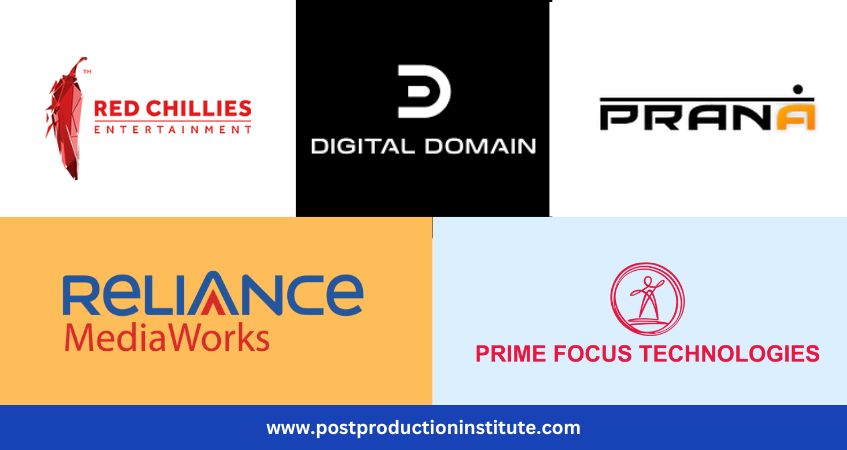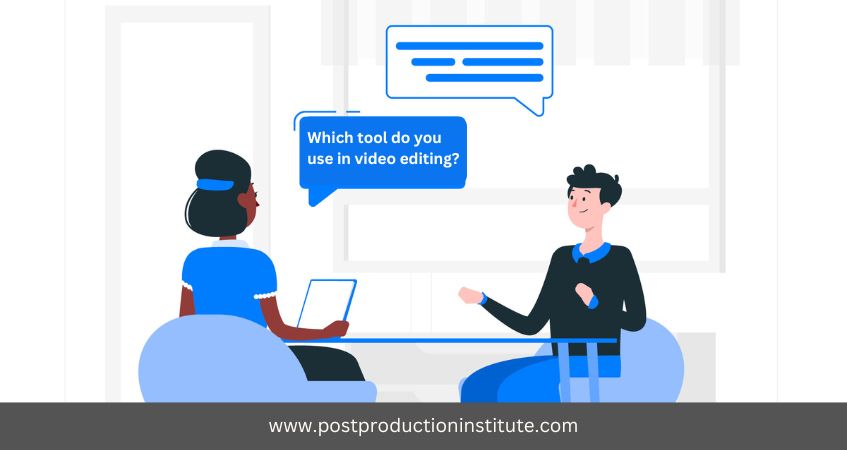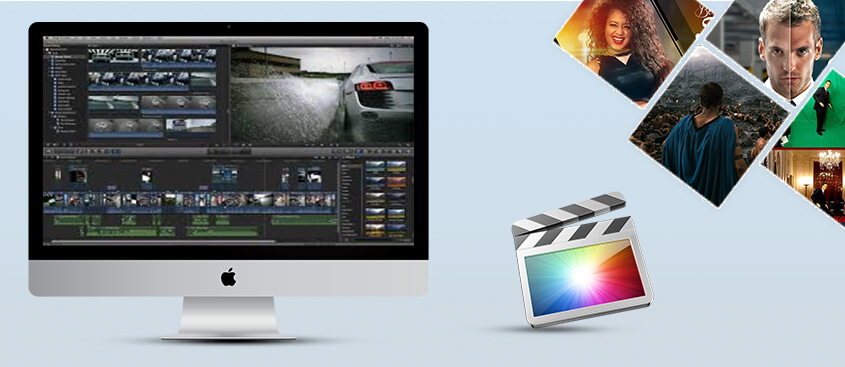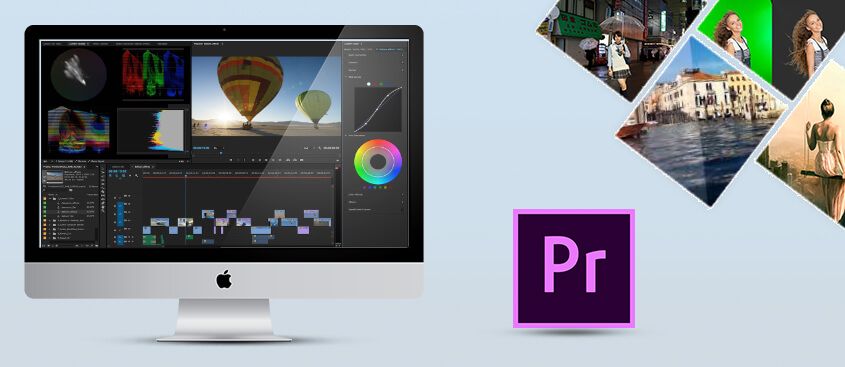Apple Motion Course
Overview on our elite course offered by Online Motion Graphic Institute
Apple Motion course is designed to help you know and work with fundamental through advanced concepts and features of Motion. During the course you will go through a typical series of steps in designing with Motion, including the use of particle dynamics, behaviors, filters and effects, audio, text, and keyframing. This course comprehensively covers various topics like: working with Motion's real-time design engine and interface, including: behavior-based animation, parameter behaviors, blend modes, particle system, title animations, working with templates, chroma key techniques, masking, working with audio, keyframing, and Final Cut Studio integration. That's why join our Top Apple Motion Institute in Delhi.
Pre-requisites to join our Top Apple Motion Institute in Delhi
- Candidate must have completed 12th
- Basic knowledge of computer and internet
What will you learn at our Online Motion Graphic Institute?
1 - Getting Around in Motion
- Following a New Paradigm
- Opening Motion
- Importing Video
- Setting the Play Range
- Transforming and Duplicating a Clip
- Adding Effects
- Stylizing with Filters
- Framing with a Mask
- Animating with Behaviors
- Compositing with a Blend Mode
- Using Library Content
- Adding and Animating Text
- Using the Function Keys
2 - Building a Composite
- Setting Up a Project
- Creating a Background Using the Inspector
- Using Photoshop Files
- Compositing with Blend Modes and Filters
- Editing in Motion
- Making Overwrite Edits
- Managing Timeline Tracks
- Applying Masks and Using Clones
- Importing Motion Projects
3 - Working with Templates
- Using the Template Browser
- Working with Drop Zones and Text
- Modifying a Template
- Converting a Project to a Template
- Saving Templates
- Using Master Templates in Final Cut Pro
4 - Using Motion with Final Cut Pro
- Final Cut Pro to Motion and Back: the Workflow
- Building an Animated Lower Third
- Creating a 3D Spin Effect
- Fading Text
- Completing the Round Trip: Returning to Final Cut Pro
- Sending Motion Graphics and Effects from Final Cut Pro to Motion
- Sending Clips with Effects
- Cleaning Up a Motion Project
- Adding and Animating Title Graphics
5 - Sharing Your Project
- Sharing Projects
- Exporting Projects
- Saving and Sharing Project Components
- Using Favorites
- Saving to the File Browser
6 - Creating Animation with Behaviors
- Adding Basic Motion Behaviors
- Stacking Behaviors
- Using Basic Motion Behaviors in 3D
- Using Simulation Behaviors
- Applying Parameter Behaviors
- Cloning a Group and Combining Behaviors
- Adding a Light
7 - Animating with Keyframes
- Recording Keyframes
- Changing Keyframes Interpolation
- Setting Keyframes Manually
- Using Keyframes on Multiple Parameters
- Working with Multiple Keyframe Curves
- Animating Crop with Keyframes
8 - Creating Content with Generators, Shapes and Paint Strokes
- Working with Video
- Creating a Background with a Generator
- Animating a Background
- Understanding Fixed Resolution
- using Shapes
- Using Shape Behaviors
- Creating a Vignette Effect
- Working with Paint Strokes
- Using the Bezier Tool
9 - Creating Text Effects
- Creating, Formatting and Styling Text Layers
- Saving and Applying Text Style Presets
- Duplicating, Editing and Aligning Text Layers
- Applying Text Behaviors
- Animating Using the Adjust Glyph Tool
- Saving a Text Animation Favorite
- Adding Motion Blur
10 - Working with Particle Emitters and Replicators
- Using Emitters to Make Particle Systems
- Adjusting Emitter and Cell Controls in the Inspector
- Adding Cells
- Using Emitters from the Library
- Replicating Elements
- Modifying Replicator Presets
11 - Using Audio
- Importing Audio
- Setting Markers and Keyframes in the Audio Editor
- Working with Audio and Video
- Editing to the Beat
- Animating with Audio
12 - Speed Changes and Optical Flow
- Creating Constant Speed Changes
- Using Frame Blending and Optical Flow
- Creating Speed Ramps with Keyframes
- Creating Speed Effects with Retiming Behaviors
- Using Time Filters
13 - Stabilizing and Tracking
- Setting Up the Project
- Creating a Wide-Screen Matte
- Stabilizing a Shot
- Creating a Match Move
- Animating a Mask
- Color-Correcting a Shot
14 - Keying
- Preparing the Background Plate
- Keying the Sho
- Refining the Composite
15 - Building a 3D Scene
- Making 3D Transformations in the Canvas
- Converting 2D Groups to 3D
- Adding and Working with Cameras
- Arranging and Modifing Groups and Layers in 3D Space
- Mixing 2D and 3D Groups
16 - Animating Cameras and USing Advanced 3D Features
- Animating a Camera with Behaviors
- Animating a Camera with Keyframes
- Using the Walk Camera Tool
- Using Advanced 3D Features
- Working with Depth of Field
- Turning on Reflections
- Using Lights and Shadows
- Exporting Advanced 3D Features
Similar courses
Career Options:
Motion graphic artist, visual effect artist etc.